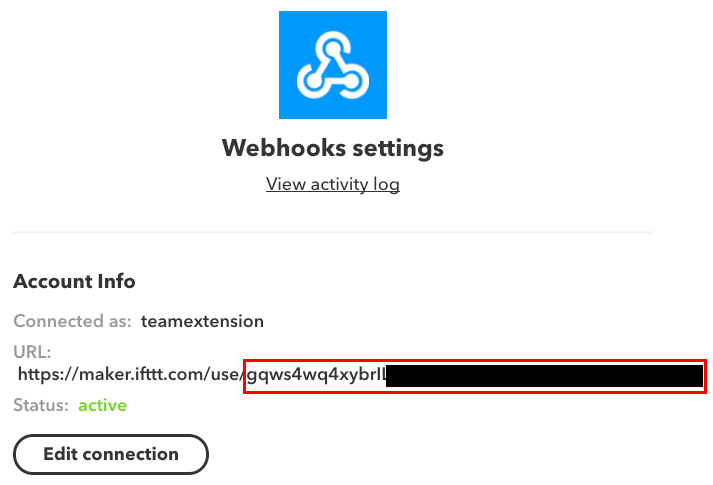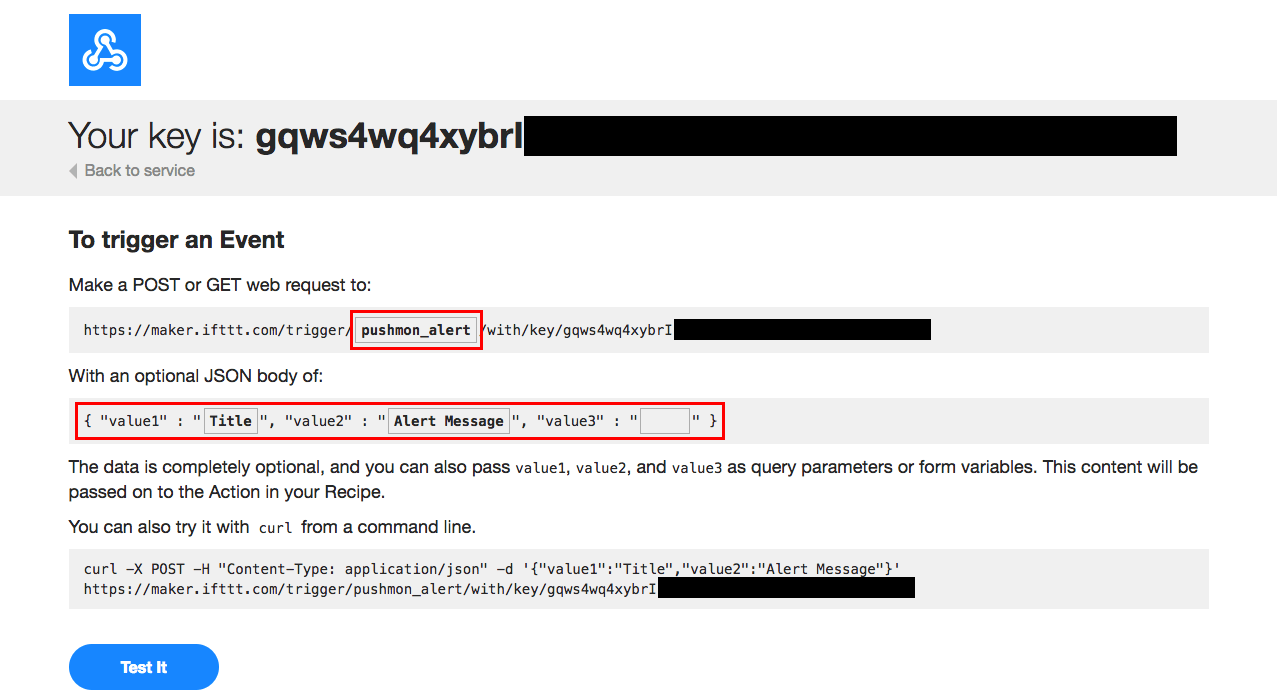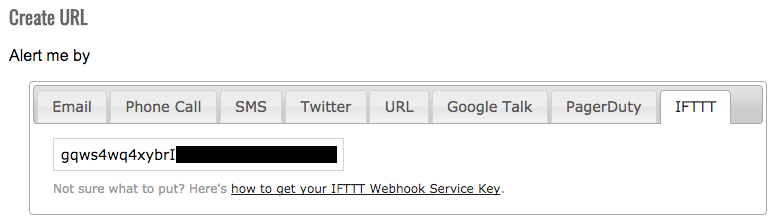1) Create PushMon applets
Sign in to your IFTTT account. Go to your IFTTT applets page and create a new applet.
Follow through the guide provided by IFTTT in creating a new applet.
- Choose a service by clicking the “this” icon. Search and select the Webhooks service.
- Create a trigger by clicking the Receive a web request box. Enter “pushmon_alert” as the Event Name.
- Choose an action service by clicking the “that” icon. Search and select the service with which you wish to be notified. Make sure to connect your IFTTT account to your chosen action service account.
- Fill out the necessary details for your alerts:
- If the action requires a “Title” field, click the “Add Ingredient” button and select “Value1” or you can write “{{Value1}}” directly on the field.
- On the other hand, put “{{Value2}}” on the “Message Text” field, or click the “Add Ingredient” button and select “Value2”.
Review the details you entered on your applet and click “Finish”.
2) Locate your IFTTT Webhooks Service Key
Make sure you are connected to IFTTT’s Webhooks service. Once you’re connected, go to Webhooks settings to get your IFTTT Webhooks Service Key.
You can test if your applets are working by going to https://maker.ifttt.com/use/{your_ifttt_webhooks_key} and filling out the details as such:
Click “Test It” and check if you have received a notification with the values you have provided.
If everything works fine, you may now use your IFTTT Webhooks Service Key in the PushMon App. Just input your key in the IFTTT tab.
And that’s it. You can now receive alerts on different services you will connect to.