NOTE: This is part 2 of a post on how to monitor your server. For pre-requisites and how to monitor a windows-based server, read this blog post.
Quick Instructions
- Create a PushMon account if you have not signed up yet.
- Configure your PushMon URL to expect a ping every 15 minutes.
- Create a shell script on your Linux Server that will ping the PushMon server.
- Create a cron task that will execute the batch file every 15 minutes.
Linux or Unix-based Server
Linux schedules tasks using cron. A tool called crontab can be configured to execute scripts granularly. In our case, we want to execute a PushMon shell script every 15 minutes.
STEP 1: Create the shell script that will ping PushMon
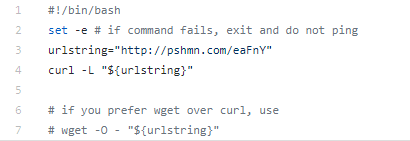
click here to copy-paste the code.
STEP 2: Create a Cron Job
- Create a cron job by using crontab. Execute this command in your shell:
sudo crontab -e
- Edit by pressing ‘i’ (insert), and enter the following using the location of the shell script we created in step 1. The following code executes the shell script every 15 minutes (e.g. 00th, 15th, 30th, 45th minute)
*/15 * * * * /path/to/script/pushmon.sh
- Save by pressing colon character ‘:’ and then wq!
Verifying your Setup
To verify if you have successfully set up your server monitor, you can check your dashboard page in PushMon and see if the URL was activated. It should show when the URL was last pinged:
More Granular Monitoring
Our forever-free plan comes with a 15 minute granularity for ping schedules, and you can create at most 3 URLs. For systems that require very high availability and minimum down times, PushMon premium plans offers 1-minute granularity on its schedules, more URLs, and credits for SMS and phone alerts.
If you need this service, or you want to try it out, you can go to the Upgrade page anytime, and experience the full power of PushMon!


